

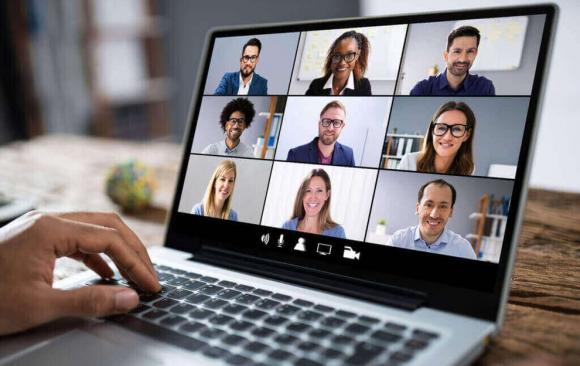
Did you know that you can live stream your Zoom meetings to websites like Facebook, YouTube, and LinkedIn? Plus, it's easier than you think. Here's our quick guide to enabling the live streaming feature on Zoom.
Step #1: Log in to your Zoom account.
Step # 2: Select Settings in left-hand navigation panel. Select In Meeting (Advanced) and scroll down to find Allow Live Streaming Meetings.
Step #3: Click the toggle switch to Enable live streaming
Step #4: Four checkboxes will appear. Check the boxes for where you would like to Livestream to:
To learn more about live-streaming with Zoom, join us on Wednesday, July 30th for "Producing a Live Show with Zoom." Plus, check out our upcoming summer boot camps and workshops at mnn.org/learn.