

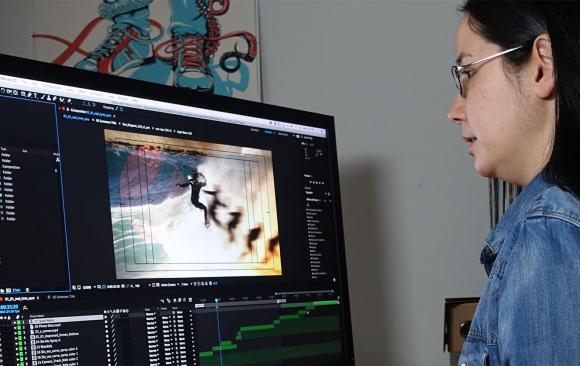
Keyboard Shortcut IBON - Sometimes you may work with a layer that is shorter than your timeline. If you want to quickly shorten the length of your timeline to perfectly fit your layer use this keyboard shortcut IBON. Select the layer and then press "I", "B", "O", and "N", in that order. The "I" key takes you to the In point of the layer, "B" sets the beginning point of the composition, "O" takes you to the Out point of the layer, and "N" sets the ending of the composition.
Zoom In & Out on Your Composition - There are two ways to zoom in and out of the composition panel. First, you can use the Cmd/Ctrl along with +/-. You can also use comma (,) and period (.), which perform the same function.
To learn more about navigating the basics of Adobe's motion graphics software join us for a 4-session Introduction to Adobe After Effects CC course beginning February 17th. Plus, check out our other upcoming courses at mnn.org/learn.